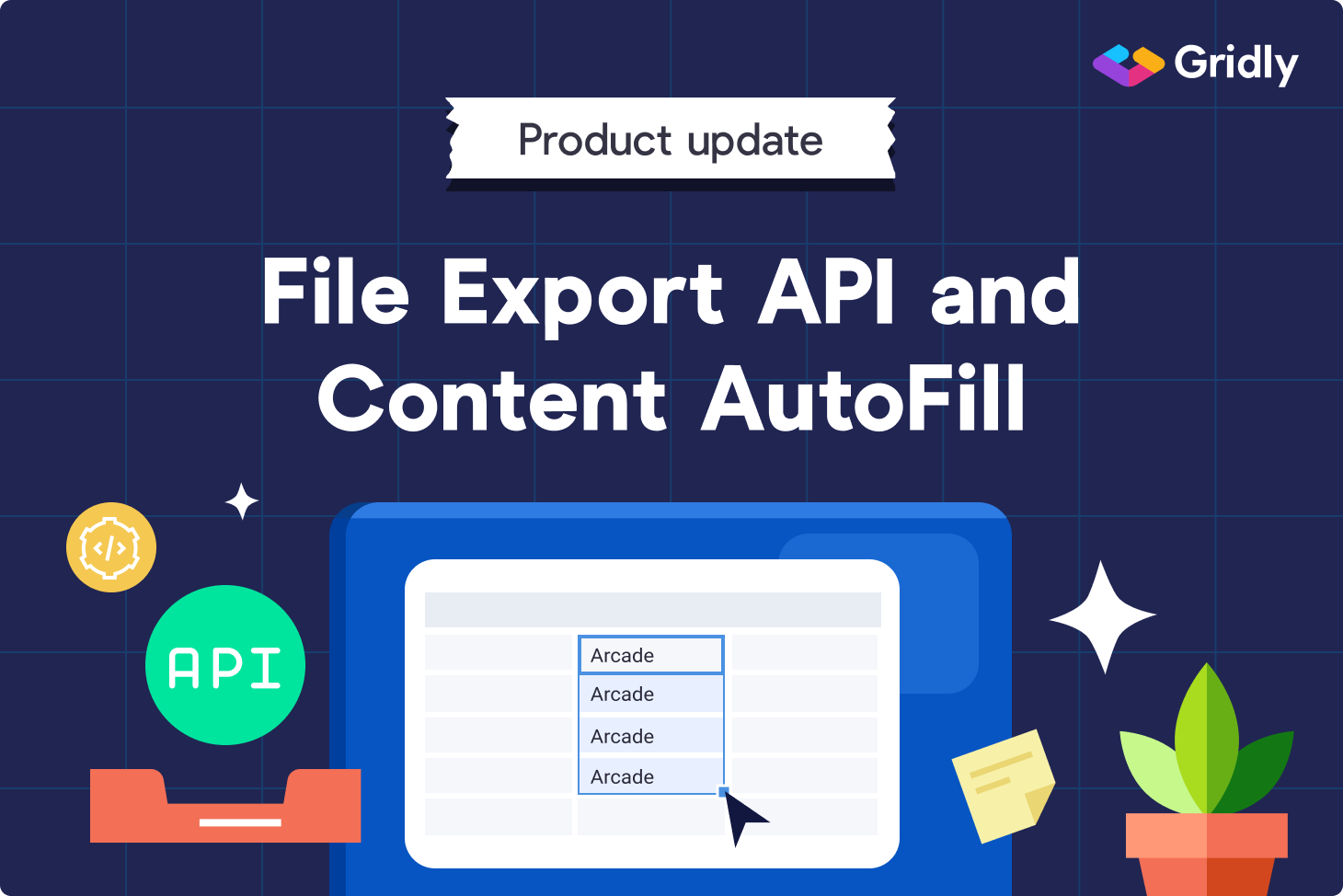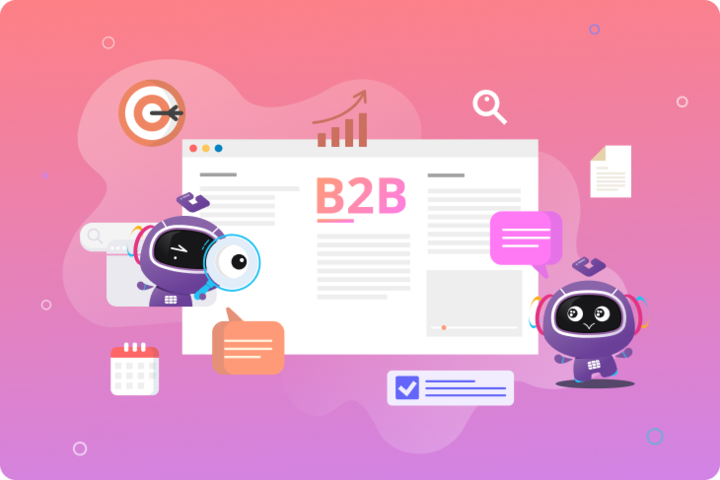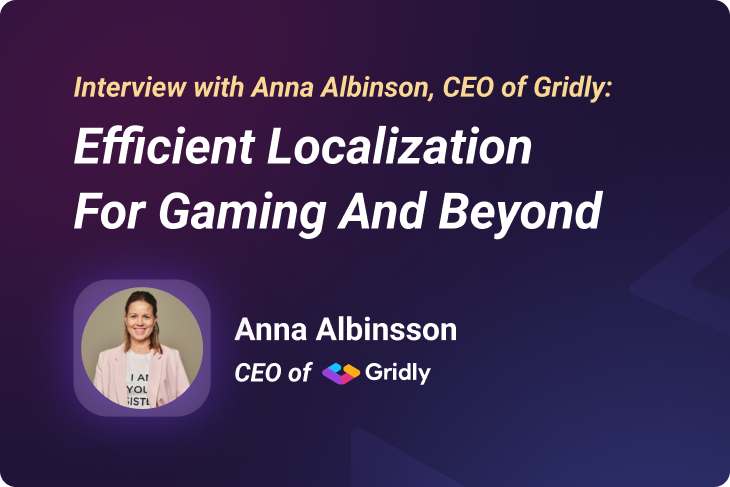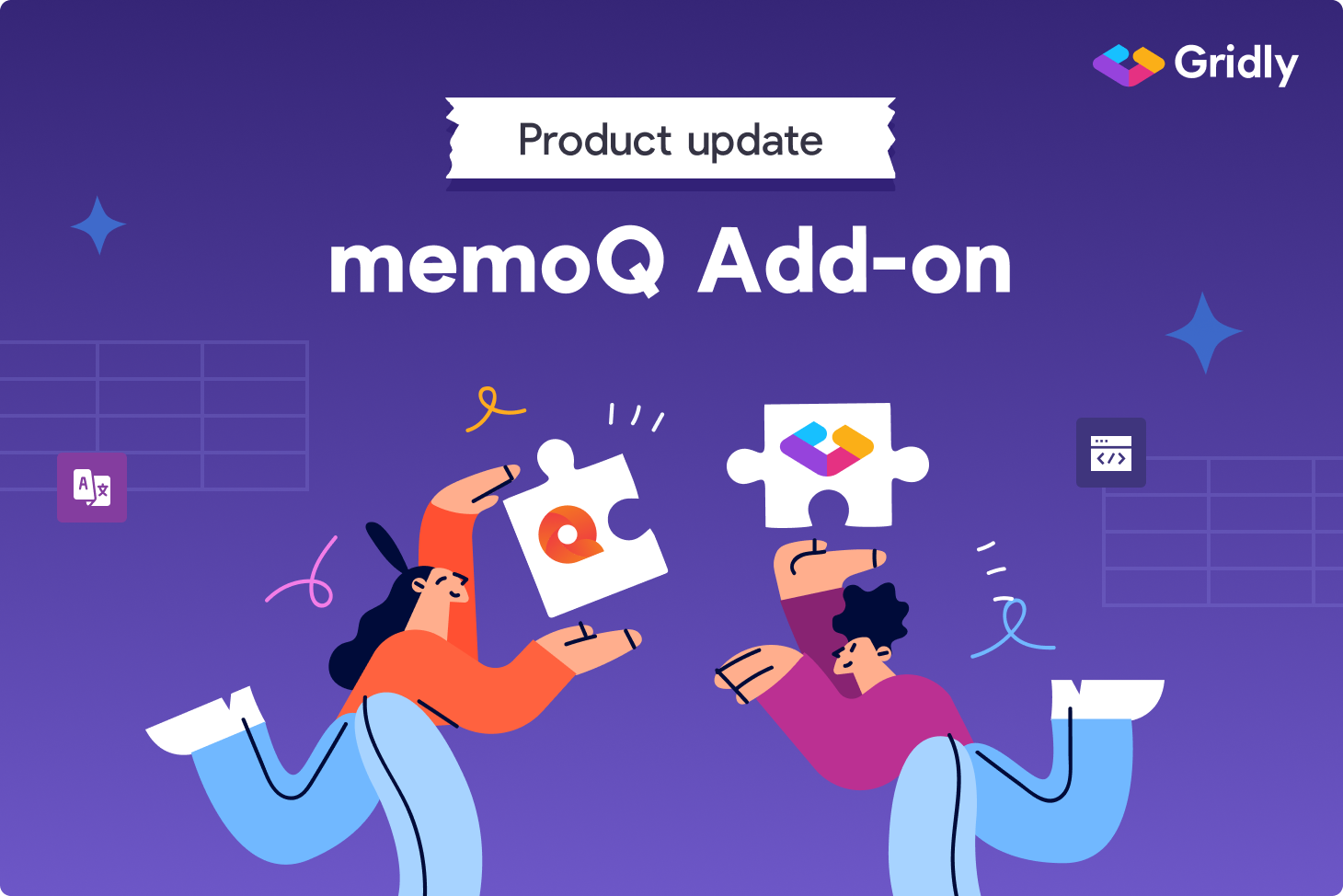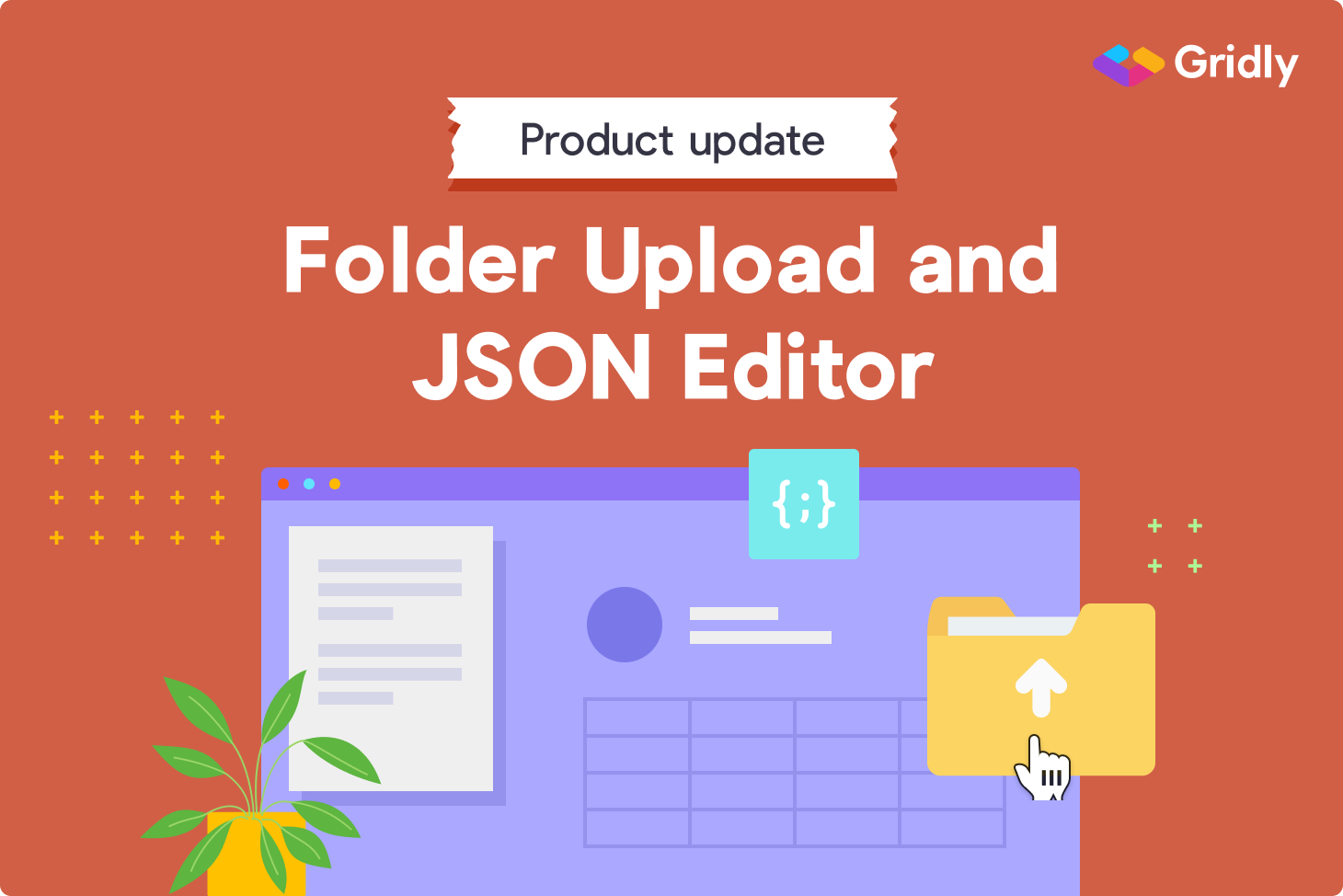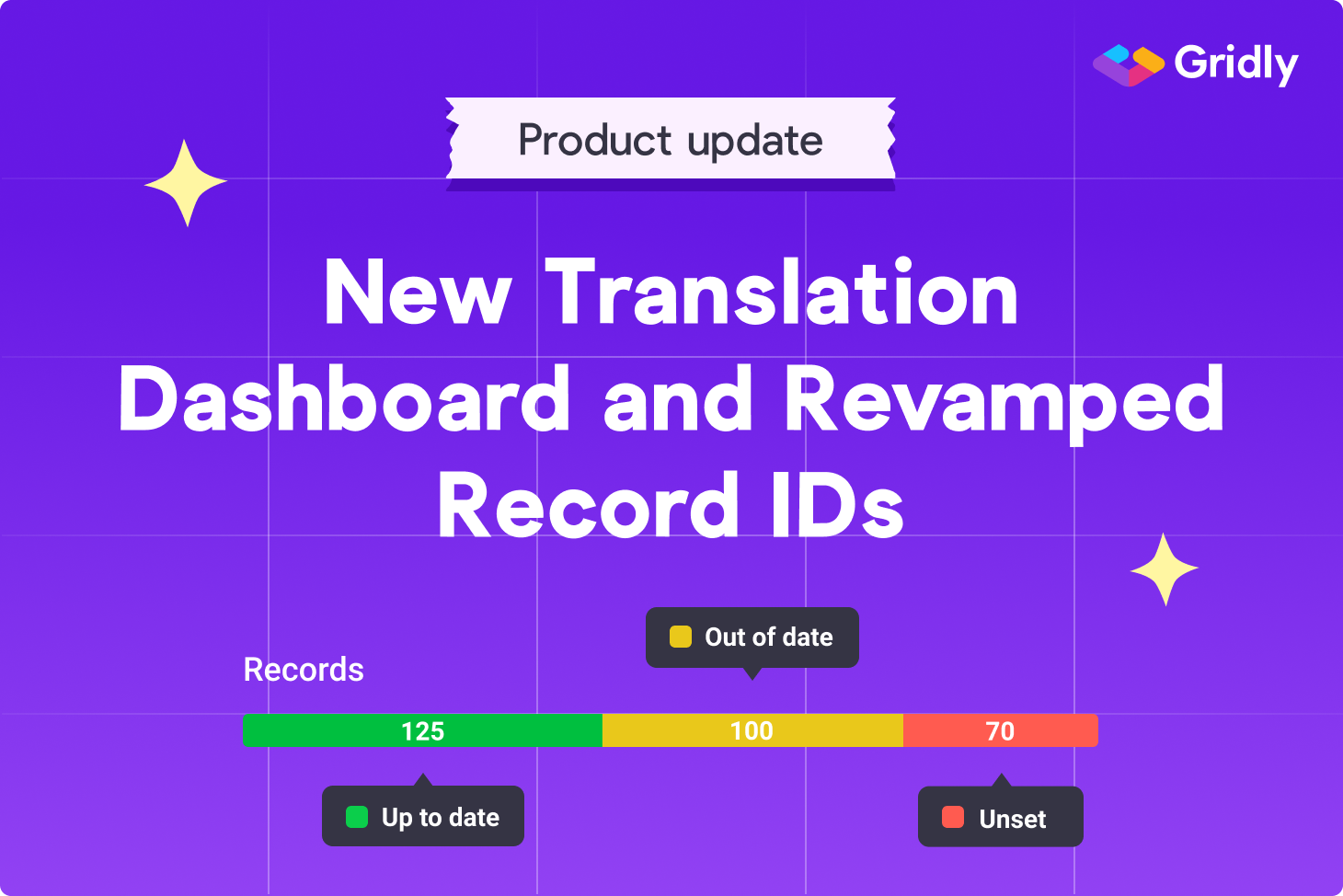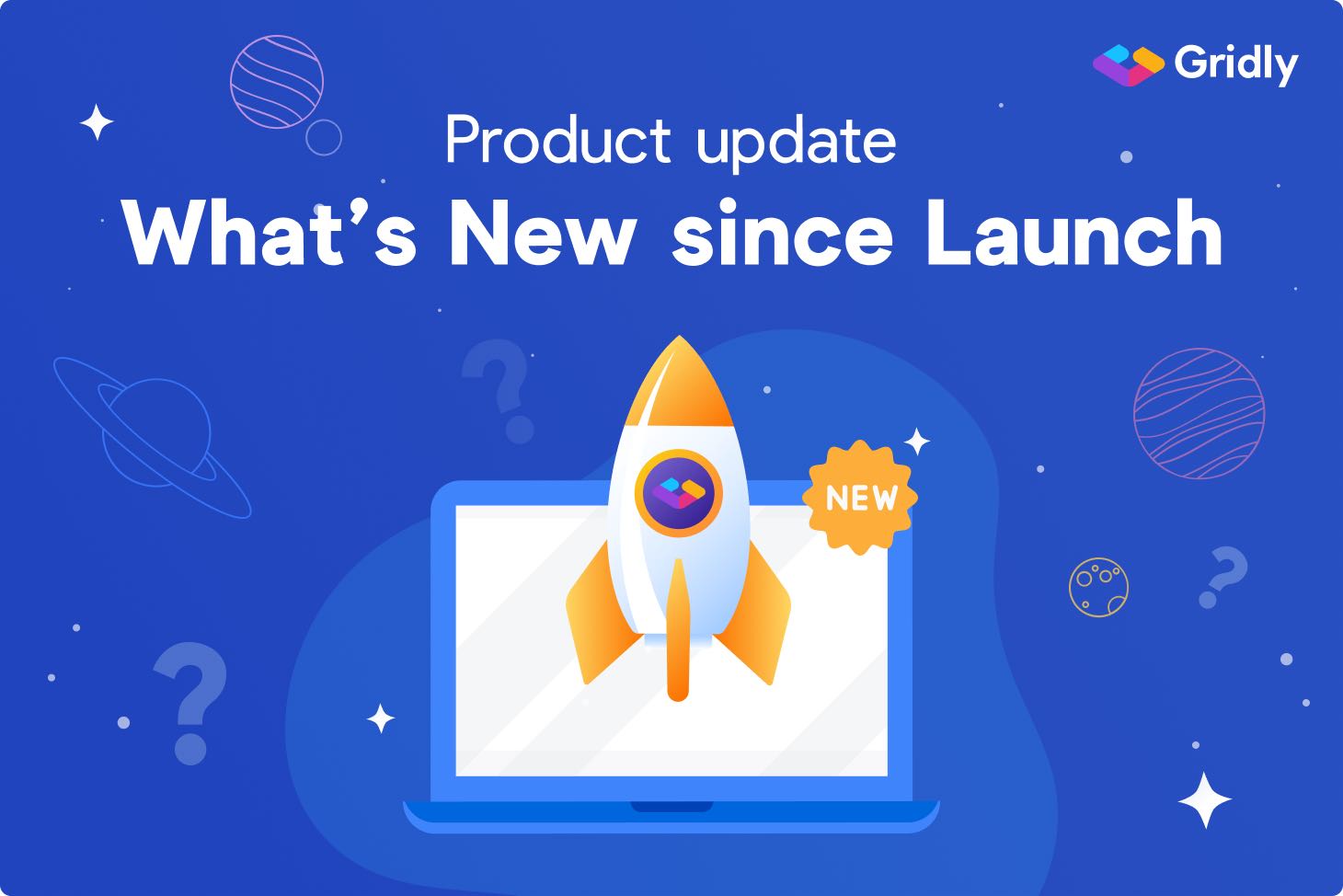Forget manual file export, long live API
You can now use Gridly API to obtain a CSV file programmatically with all columns and records of a View of your choice. If you’re not familiar with what Views are in Gridly, they determine which data is displayed in a Grid and who can access it (Discover more about Views here).
With this new API feature, there’s no need to manually export CSV files from Gridly if you want to use them in your application. The HTTP request will do all the work for you. Check out the syntax and parameters in our API documentation.
AutoFill, the smart way to populate content
Gridly is often referred to as a spreadsheet-like CMS and localization tool combined, and to be honest, it’s quite correct. We want to take the best functions when using a spreadsheet, to enable an outstanding management of multilingual content.
One of the great things about tools like Excel is that you can easily populate cells with the same data.
In Gridly, if you want to populate records with identical content, you can either drag the bottom-right corner of a cell to copy content to other cells or click on the corner and tick AutoFill in the context menu. No need to copy, select, and paste. You can do it in just one step, in a spreadsheet-like style.
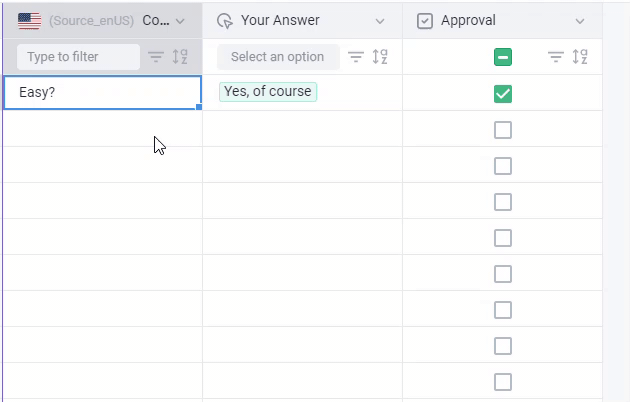
> Explore how AutoFill works in our documentation
Besides these major February product updates, we released an update to maintain column order when hiding/unhiding columns. We also importantly performed a lot of “housekeeping” to tune up Gridly infrastructure and optimize performance for other great stuff coming out soon. Stay tuned and in the meantime, you can always check our changelog with complete release notes.
Happy Gridlying!