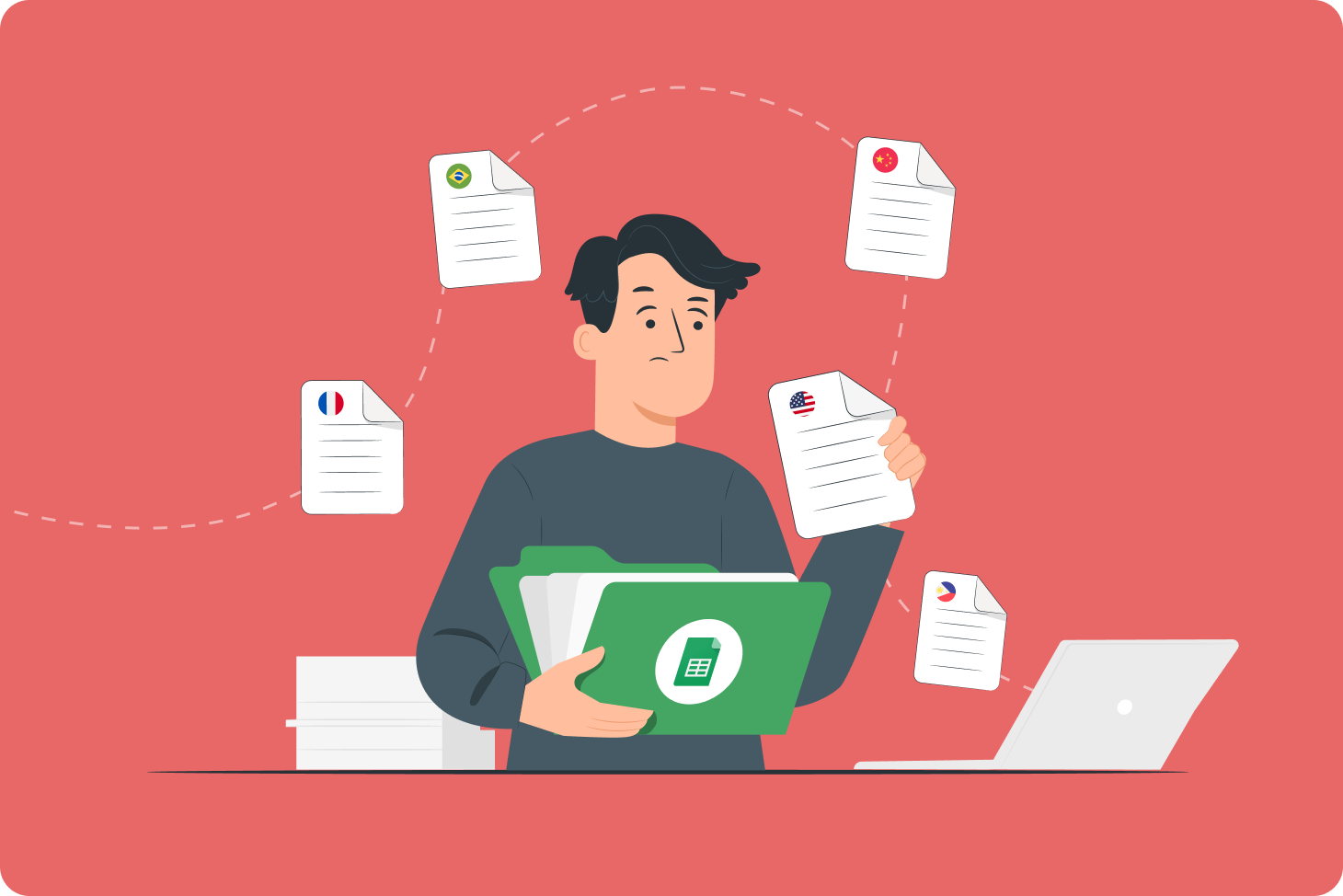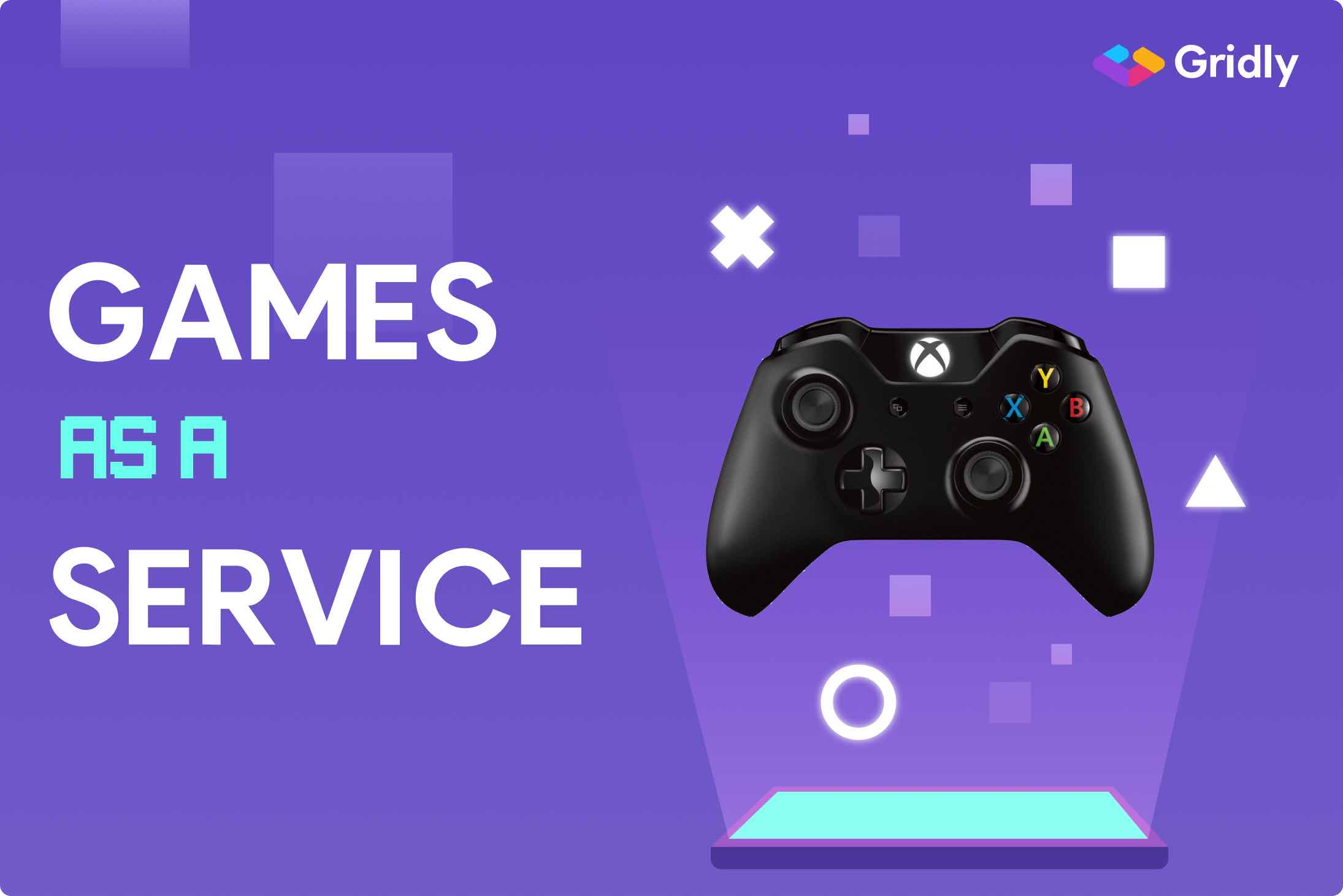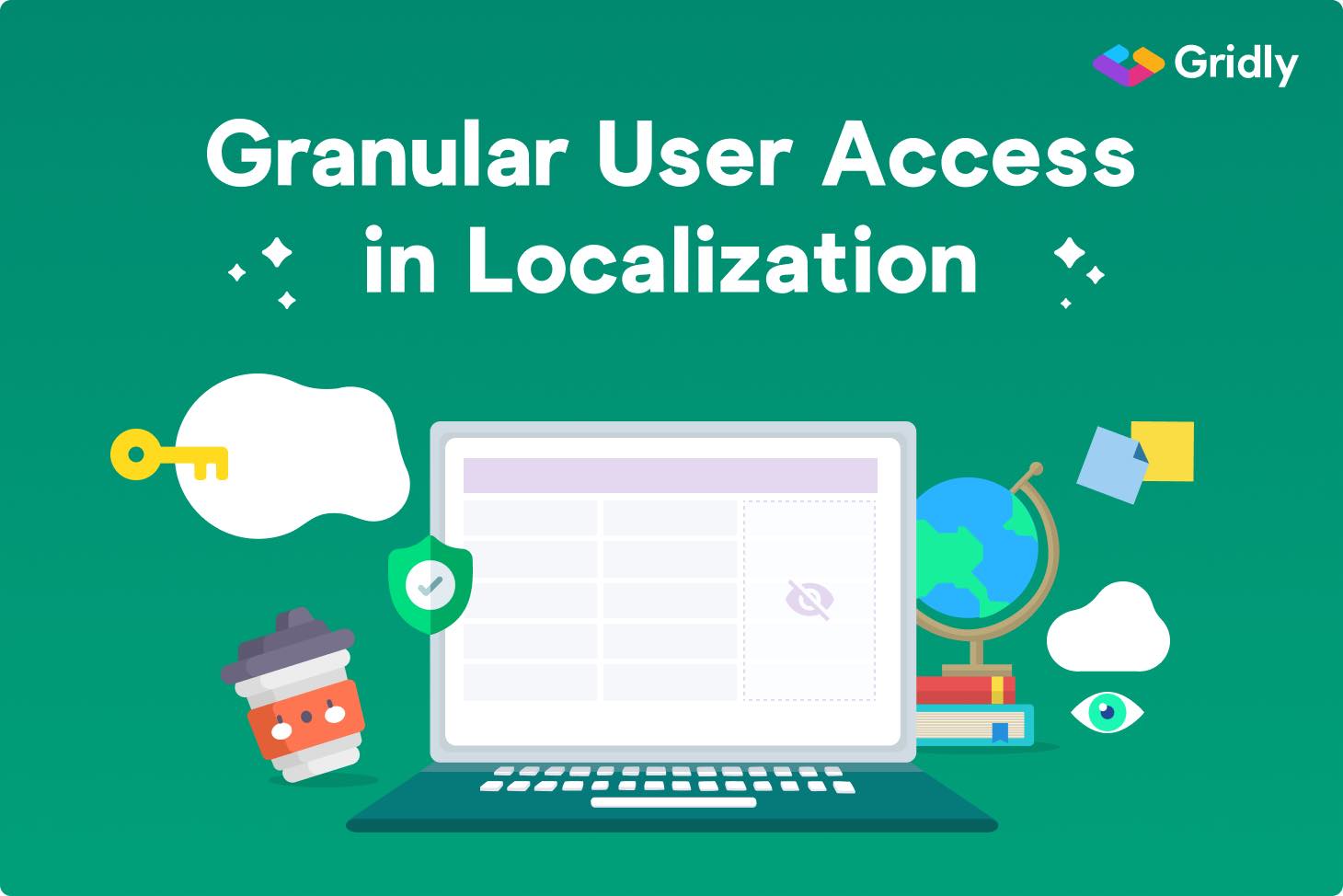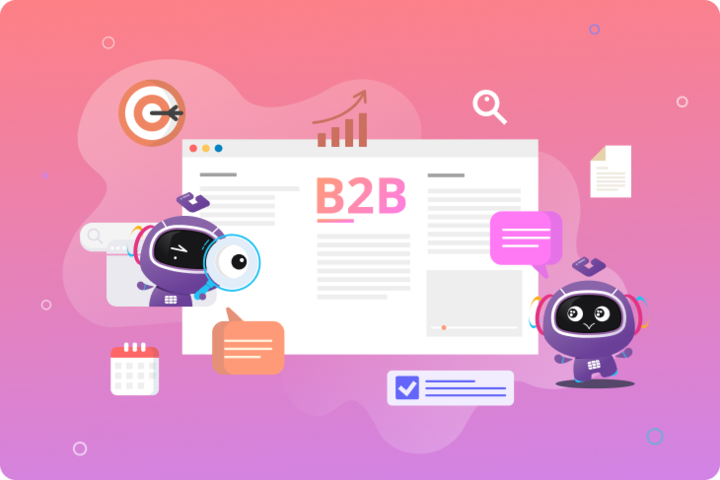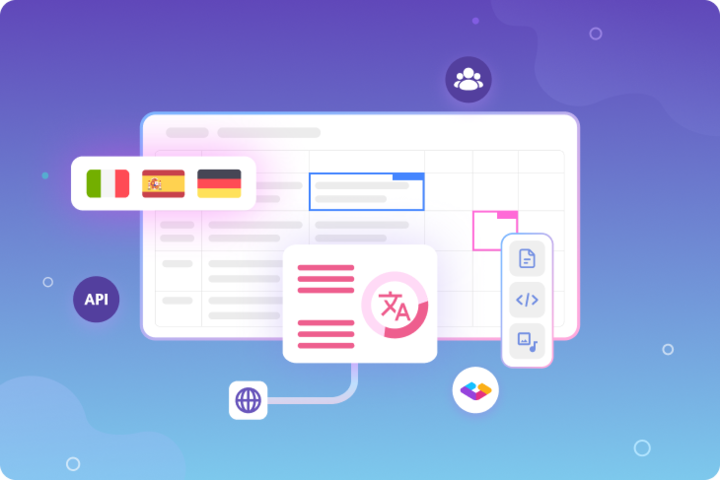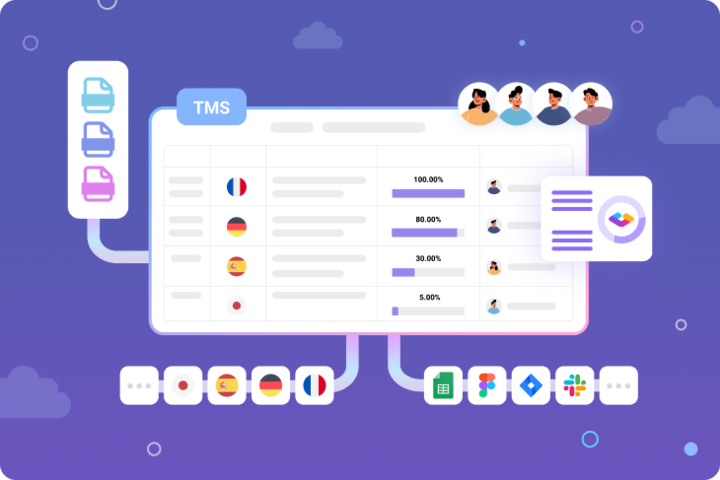1. Limited project size
One of Google Sheets’s chief limitations is its hard limits on project size. These affect both projects created within Google Sheets as well as imported files, such as Excel sheets or CSV files. These limits are also cumulative across all the tabs in your worksheet — everything adds up.
Here are the most common hard caps you’ll run into when setting up a localization project in Google Sheets:
- 10 million cells per worksheet: While Google recently doubled its cell limit from 5 million to 10 million, it’s easy to see how you might run out of space with larger localization projects, such as those for long, narrative-driven games or enterprise apps. And the more tabs you have, the fewer cells each tab can contain.
- 50,000 characters per cell: If you’re working with very long strings, especially those containing code, you may run into trouble. Importing files with long strings will result in data loss if those strings exceed this limit.
- 18,278 columns per worksheet: In a single tab with 547 rows, you could enjoy all 18,278 columns in one place. But the more tabs your worksheet has, the lower that number drops per tab.
Think carefully about how you structure your tabs to minimize the number of columns used, especially for large-scale localization projects — such as those with many target languages.
While there are no explicit limits on rows and tabs, you’ll still need to keep each worksheet under the cell and column limits. This limits rows and tabs as well, due to the hard caps on other aspects of your worksheet.
2. Limited access control
Real-time collaboration is one of the biggest localization benefits of Google Sheets. Everyone can work together in one place, with no time wasted sending Excel sheets back and forth. But since anyone can access a project at any time, the risk of errors and unwanted changes increases.
Google lets you decide whether any user can edit or simply view a file, and you can limit access to only users within your workspace or with the project link. But this all-or-nothing approach is as much control as you’ll get. You can’t prevent other users from altering the structure of your sheet — such as by merging cells, renaming columns, or moving data.
Given how large localization projects can be, the chance of mistakes and undesired changes is too high when everyone involved has the same level of universal access. Instead, look for a content management platform that gives you more control.
Gridly’s granular access control means that you can determine exactly what each user can see and do. Meanwhile, audit trails show you who made which changes and when. When you restrict users to only the content and actions they need for their work, you reduce the risk of errors and make the proofing process that much smoother in the end.
3. Limited file support
Including screenshots, audio files, and video in your localization workspace can give translators and writers useful context for their work. It’s also a great way to speed up your localization quality assurance workflow by allowing QA specialists to view the text in context with a helpful screenshot, gif, or video.
Unfortunately, much of this is off-limits in Google Sheets. While various workarounds exist, you can’t simply drop a video or audio file into your Google Sheets localization worksheet.
If you want your localization quality assurance analysts to check text strings against recorded audio or a gameplay video, they won’t be able to do this within Google Sheets. And that means their work will take longer than it could otherwise, were they to have everything in one place.
Compare this to Gridly, where your localization project can contain everything you need.
4. No translation memory, no glossary
A translation memory is a type of database that stores approved translations of words or strings for repeated use or future reference. Along with a localization glossary, it’ll go a long way towards improving translation speed and accuracy. Translation memories also save on costs: translate something once, and never pay to have it translated again.
A CMS built for localization will natively include both, but Google Sheets doesn’t have either of these features built in. You’d need to either create your own custom scripts — which would require an advanced level of programming knowledge — or manually log approved translations in another location.
Translation memory is a core feature of most localization tools, and the fact that it’s missing in Google Sheets may be reason enough to send many project managers looking elsewhere.
5. No status tracking
Status tracking is a helpful feature that automatically monitors the status of any cell: whether it’s updated or if it needs to be checked and edited. With status tracking, users can easily tell which content is current and which is outdated.
Gridly takes status tracking one step further with dependencies. These are one-way relationships you can create between source and target languages. Whenever a cell in the source language is changed, the corresponding cells in the dependent target languages will automatically be flagged as needing updates.
This allows translators to instantly assess their priorities and work efficiently without wasting time scanning a sheet for new content.
Google Sheets has no such feature. It’s anyone’s guess as to whether or not any content is good to go. While you can manually signify status by changing the color of a cell or column, there’s no way to create similar relationships between content that update automatically.
The best way to use Google Sheets for localization
Google Sheets can be a great tool when used for simple data storage and exchange. It’s free, saves your work automatically, and it’s available to use on any device. But its many shortcomings prevent it from being one of the best localization tools out there.
Instead, combine Google Sheets with a content management system that’s been built from the ground up with localization in mind. Gridly fills in all the gaps that Google Sheets leaves open — granular access controls and audit trails preserve data security, multimedia file support gives you near-unlimited flexibility, the built-in translation memory turbocharges accuracy, and dependencies automatically track content changes.
Translators can work on their target languages in individual Google Sheets worksheets or tabs, and when they’re done, you can easily merge everything into one Gridly project with a single click.
That’s just the start of what you’ll get when you localize with Gridly. Try it free today.